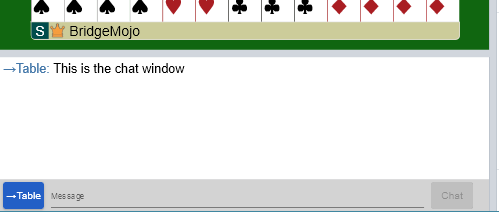
Chat on BBO (Bridge Base Online) can be annoying and distracting, or it can be essential and important. During a tournament, important messages might come from the tournament director, your opponents, even your partner between rounds.
There's a common problem with the chat window not appearing on the screen. It's a little more difficult to address the problem on a tablet, but I'll show you how to make sure your chat window is in view in a computer browser (such as Chrome, Firefox, Edge, or Safari).
This is the normal layout of a BBO table, using the default settings (with Split Screen turned on):
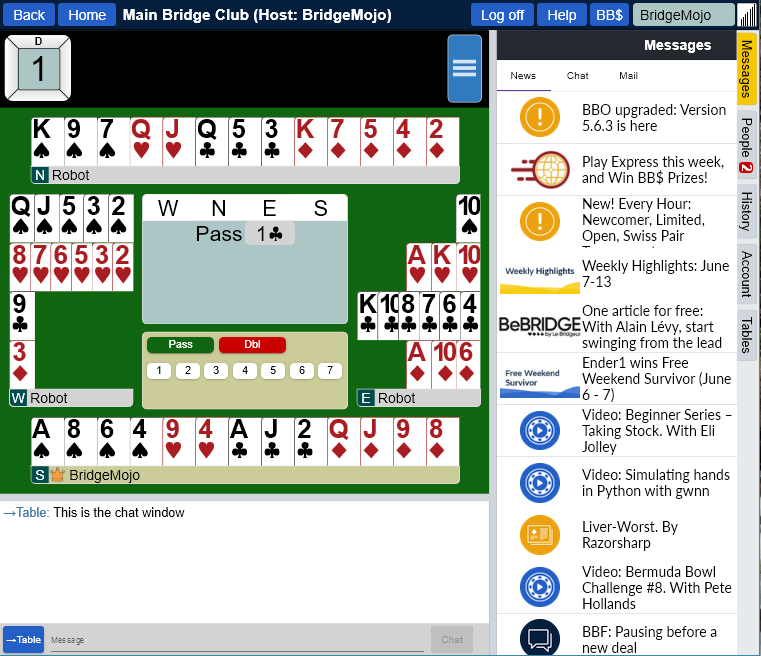
On the far right of the screen, there are a set of tabs turned sideways. See them? "Messages | People | History | Account | Tables". The "Messages" tab is highlighted.
The first tip is that you can make that side of the table go away by clicking the highlighted tab. In this case, if you click on "Messages" it will hide that noise, and you'll see this screen:
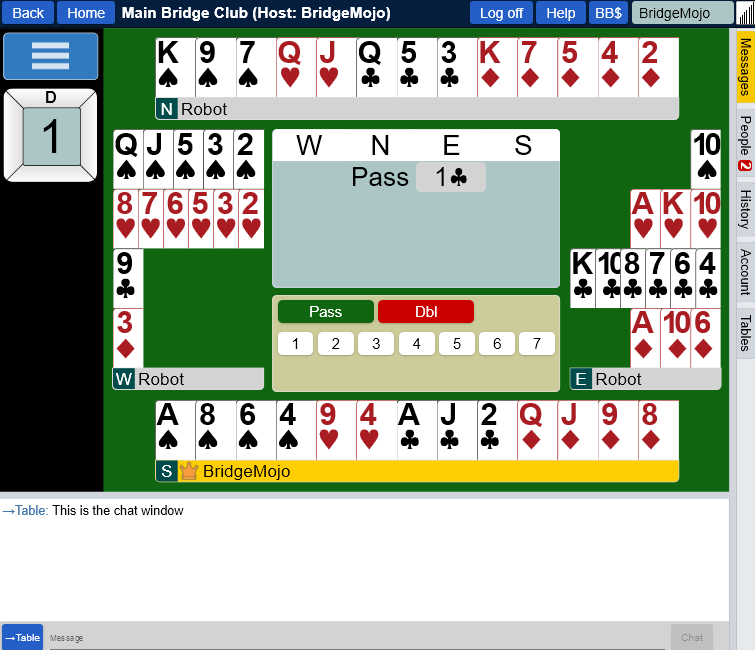
In both of these windows, the Chat window is visible below the table. If you change your window's aspect ratio significantly, it might be redrawn with the chat window on the side. BBO will rearrange the control layout to fit your window's aspect ratio.
The first reason you might not see the Chat window might be that you have it turned off in your Settings. Here's how to find the "Show Chat" setting:
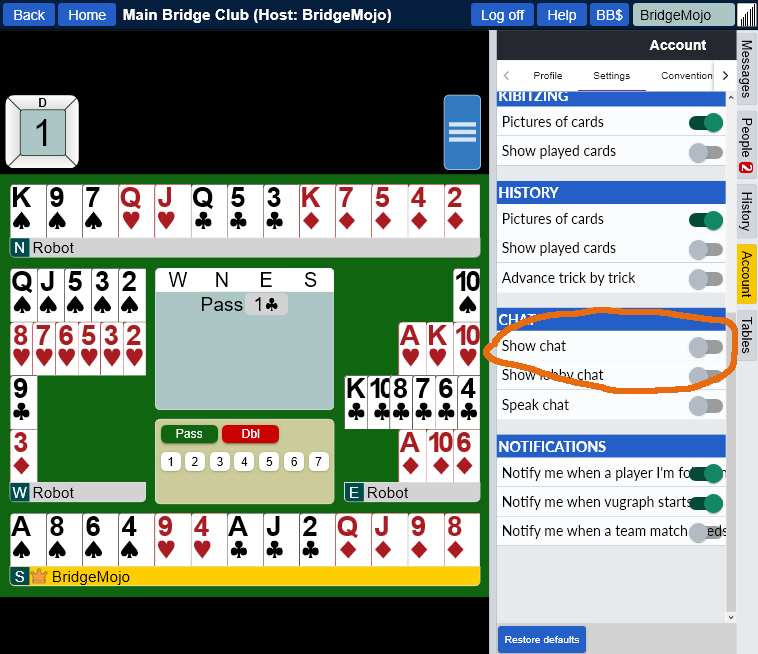
To find the Settings, click on the Account tab on the right, then find "Settings" in the top row of the right hand window. You'll probably have to scroll that window down to find the "Show Chat" setting.
There's another cause that's a little less obvious for the chat window to be hidden.
The screen is divided into segments with grey bars that are divider bars.
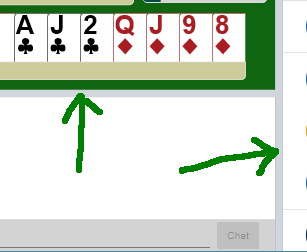
If you hover your mouse pointer over one of the divider bars, you'll see that it changes to a double-headed arrow. Sort of like this:
That's an indication that you can drag the divider bar and change the sizes of the regions at the table.
Sometimes, often by accident, the divider bar between the table and the chat region may have been dragged down to hide the chat, like this:
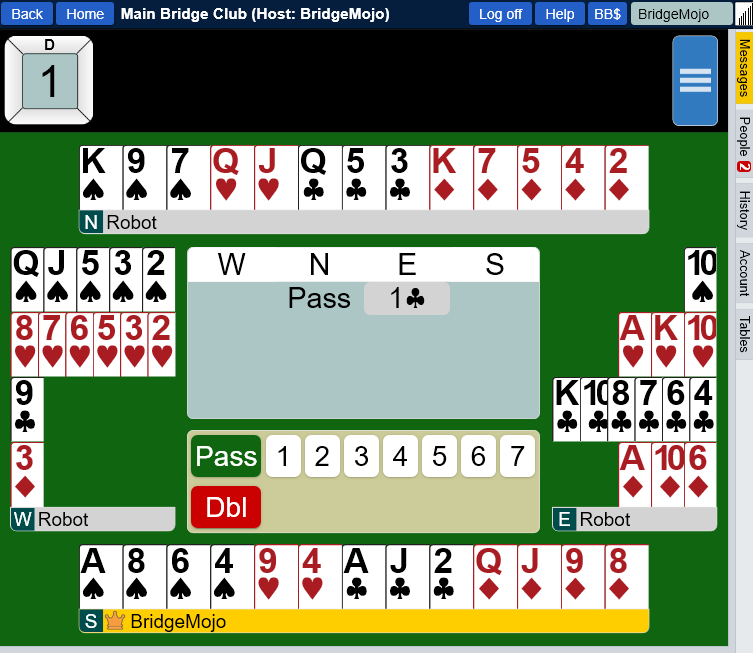
Often if you hover your mouse cursor over the grey divider bar below South's hand, it will turn into the double-headed arrow. You can then drag the divider bar upward, and recover your chat window.
If your chat window is missing, check those two things and see if you can get it back! First check that "Show chat" is turned on in settings, then check to see that your divider bar wasn't accidentally dragged to hide the chat region.
